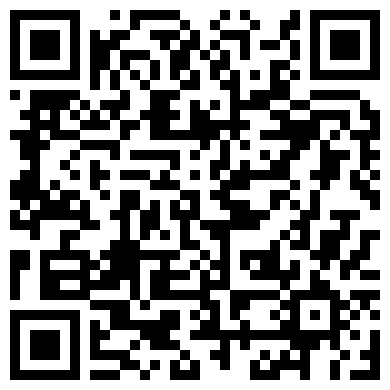Screenshots







About Note
Keep what’s most important in focus with this mini note app and interactive widget.
It’s like a pinned note in its own app.
The app feels like just 1 note (but you can create up to 8 infinite pages).
It features beautiful typefaces.
There is extra spacing between lines, for clarity.
You can mark lines by giving them a color and by making them italic.
Each page is saved as a plain text file, either in iCloud Drive or only on your iPhone or iPad.
Text and links can be added to a page from inside other apps using the Share button.
You can add a widget to your Home Screen and Lock Screen that shows the last line you selected in the app or the line you pinned (iOS & iPadOS 17 and later).
An Apple Watch app and widget show the last line you selected in the app on your paired iPhone or the line you pinned in the watchOS app.
A control for iOS & iPadOS 18 lets you open the app directly from Control Center or your iPhone’s Lock Screen. You can also set this control to activate when you press and hold the Action button on an iPhone.
App Privacy:
There is no sign-in and the app doesn’t collect any data.
Your page files are encrypted on your device using your device passcode when it’s locked or turned off.
If iCloud Backup is turned on for the app in Settings > [Your Name] > iCloud > Manage Account Storage > Backups > [Your Device], your app data is uploaded to iCloud.
If you want your files in iCloud to be end-to-end encrypted, please turn on Advanced Data Protection in Settings > [Your Name] > iCloud > Advanced Data Protection.
If you have Share With App Developers turned on in Settings > Privacy & Security > Analytics & Improvements, we receive App Analytics from Apple that don’t personally identify you.
Other Features:
To add a new line, pull down when you’re at the top of a page.
Easily move lines up ↑ or down ↓ with a tap.
Quickly undo or redo changes with a tap.
Tap the ⋯ button above the keyboard for more actions, such as adding the date or inserting a line break.
Link or move lines to another page using the Quick Actions menu.
List markers (like ‘•’) and spaces starting a line automatically get added to a new line below it.
A URL scheme allows you to go directly to a page or to a specific line on a page.
Support for multiple windows on iPad.
Fully accessible with VoiceOver.
Gestures to Know:
Swipe left or right on a page while editing to move the insertion point from word to word.
To move the insertion point on iPhone, touch and hold the space bar and move around while keeping your finger on the keyboard. To move the insertion point on iPad, touch 2 fingers down on the keyboard and move around while keeping them on the keyboard.
Swipe to the left with three fingers to undo and to the right to redo.
Tap on a page with three fingers to show a menu with undo, cut, copy, paste, and redo.
The use of this app is subject to your agreement to:
Apple’s Standard End User License Agreement: https://www.apple.com/legal/internet-services/itunes/dev/stdeula/
Apple’s Privacy Policy: https://www.apple.com/legal/privacy/
If you use iCloud, Apple’s iCloud Terms of Service: https://www.apple.com/legal/internet-services/icloud/