Screenshots
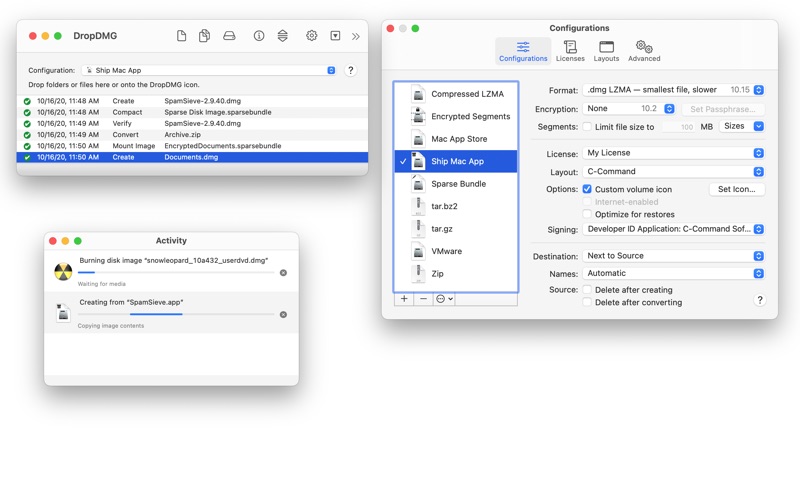
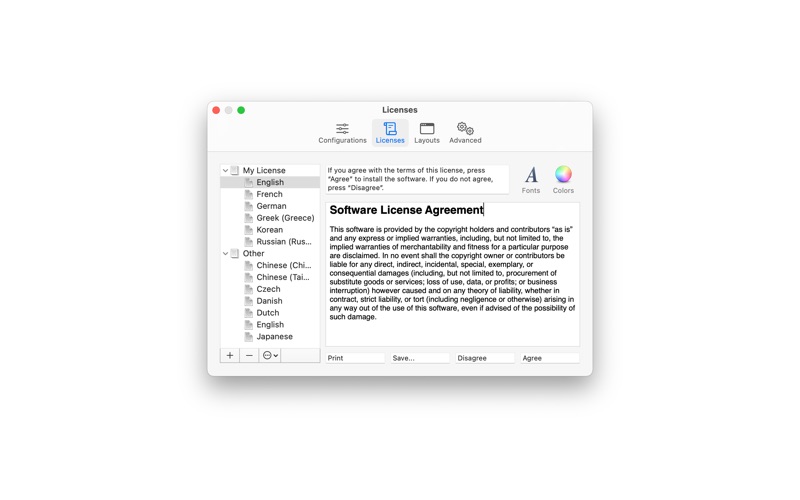


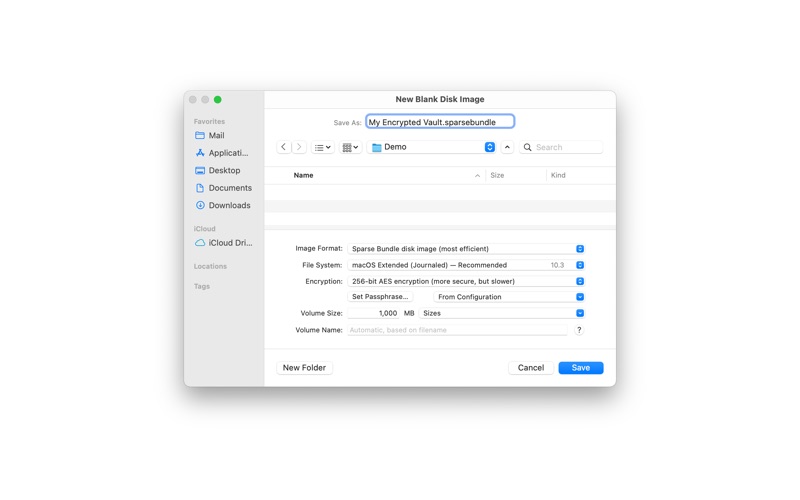
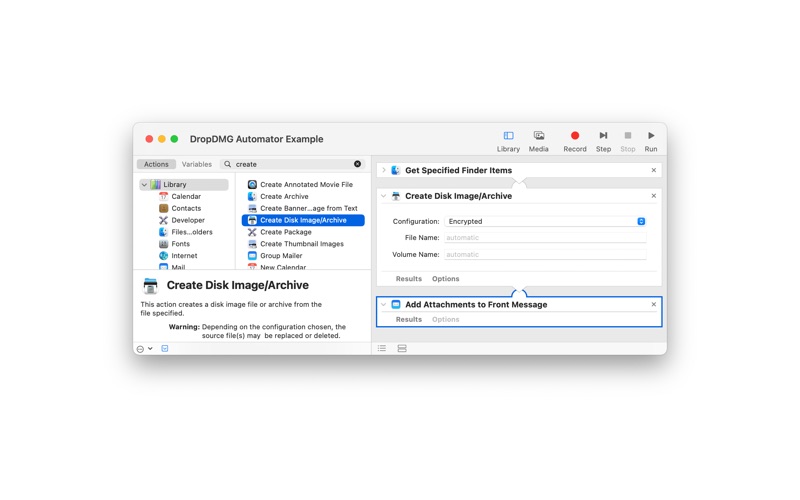
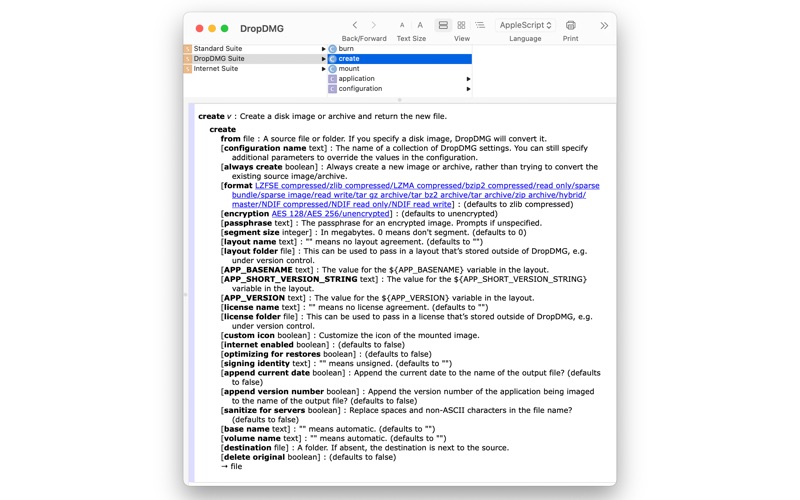
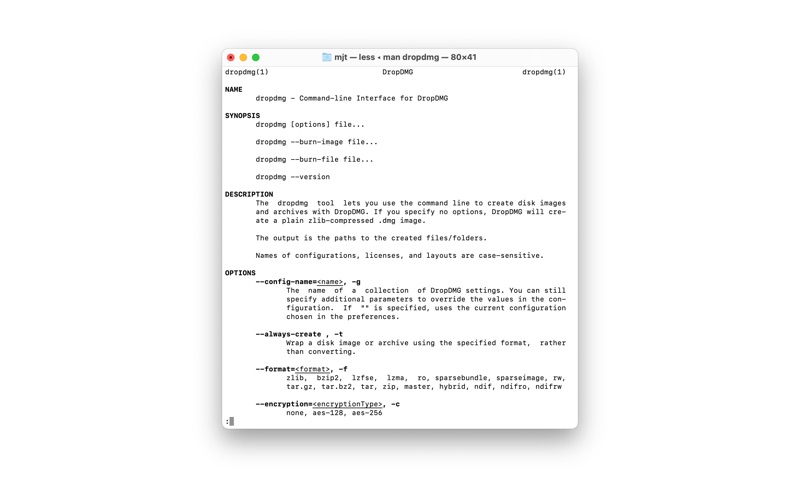
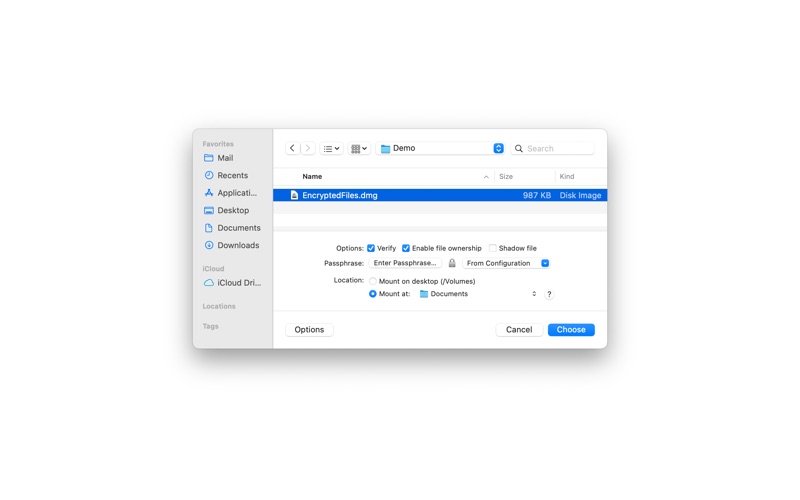
About DropDMG
DropDMG is the easiest way to create macOS disk images, as well as cross-platform archives. Just drag and drop a folder or file and you’re done. Or, you can drag an existing disk image or archive onto DropDMG to convert it to any of the other supported formats.
Deliver your Mac app on a .dmg file with a software license agreement, a custom volume icon, and a precise icon layout atop a Retina-optimized background picture. Customers can install simply by dragging and dropping the app onto the convenient Applications folder link.
Code-sign your .dmg so that macOS knows it can be trusted after download. (Apps packaged on unsigned disk images or .zip archives are subject to App Translocation, which can prevent them from working.)
DropDMG supports advanced features such as encrypted and segmented disk images, groups of settings saved as configurations, and temporary options. Automate DropDMG via AppleScript, Automator, or the command line. Run the dropdmg tool from Xcode or your custom Makefile or build script. Store the resources for your app’s .dmg under version control.
- Create and convert disk images and archives with a simple drag and drop. There are also many other convenient ways to invoke DropDMG.
- DropDMG supports all the major formats, including compressed .dmg files, .sparsebundle files, .zip and .tar.gz archives, and hybrid disk images.
- Create .dmg disk images that are signed for Gatekeeper and macOS 10.12.
Backups, Archival, and Cloning:
- Save disk space and network transfer time by compressing your files. Choose faster or more efficient compression.
- Split large files or folders into multiple segments to burn them to optical discs or easily transfer them over a network.
- Verify the integrity of your backups and archives to ensure that the media is still intact and that you’ll be able to restore them if needed.
- Create a device image that records the exact contents of a data CD or DVD. You can then burn bootable backup copies of the disc, or double-click the disk image to access its contents as though the disc were still in your optical drive.
- In one step, create a device image clone of an entire hard drive, optimized for restoring using Apple Software Restore or Disk Utility.
Encryption:
- Encrypt files that you want to keep private. DropDMG’s encrypted, writable disk images are faster and safer than Apple’s FileVault, but just as secure and searchable via Spotlight.
- Create encrypted, compressed disk images to securely transfer files via e-mail, Dropbox, or FTP or to store backups safely off-site.
- Choose from 128-bit and 256-bit AES encryption, approved by the U.S. National Security Agency.
- Optionally store your passphrases in the macOS keychain, so that you can quickly create and access encrypted disk images, without the hassle of double-typing or the risk of typos.
- Mount disk images at specific locations in the filesystem, so that your applications can keep their support files encrypted.
- Mount encrypted, segmented disk images without having to enter the passphrase separately for each segment.
Advanced:
- Runs multiple operations simultaneously.
- Takes advantage of multiple processor cores.
- Keeps a detailed log of all the successful operations as well as any errors, including statistics such as the throughput and how much space was saved using compression.
- Get detailed information about your disk images: their formats, partitions, compression ratios, checksums, etc.
- Easily queue up bulk operations for creating, converting, mounting, verifying, getting info, burning, joining, etc. If multiple encrypted disk images share a passphrase, you only need to enter it once.
- Process the names of the output files to add the current date or make the filename server-friendly.
“I’ve been a very happy user of DropDMG. Thanks for all your work.” —Bruce Horn, creator of the Mac Finder
“DropDMG kicks ass!” —Brian Greenstone, Pangea Software
