Screenshots
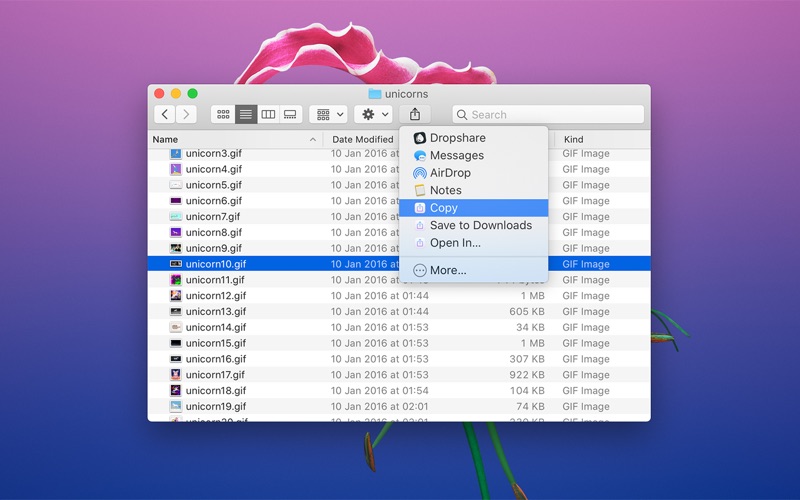
About Shareful
Shareful makes the system share menu even more useful by providing some commonly needed share services:
- Copy — Copy the shared item to the clipboard and so you can quickly paste it into another app.
- Save to Downloads — Quickly save a shared item to the Downloads directory.
- Save As — Choose a directory to save the shared item to.
- Open In — Open the shared item in any app.
When enabled, these share services will be available in any app that has a system share button. Examples of such apps include: Finder, Safari, Notes, Photos, Contacts, Maps, Music, Voice Memos, TextEdit, Podcasts, TV, App Store, Chrome, Tweetbot, and Sketch.
Tip: You can open the current Safari URL in a different browser. In Safari, click the share button, select “Open In…”, and then select a browser.
> Usage example: Quickly copy a screenshot to the clipboard
Capture a screenshot, click the screenshot thumbnail, click the share button, and select “Copy”.